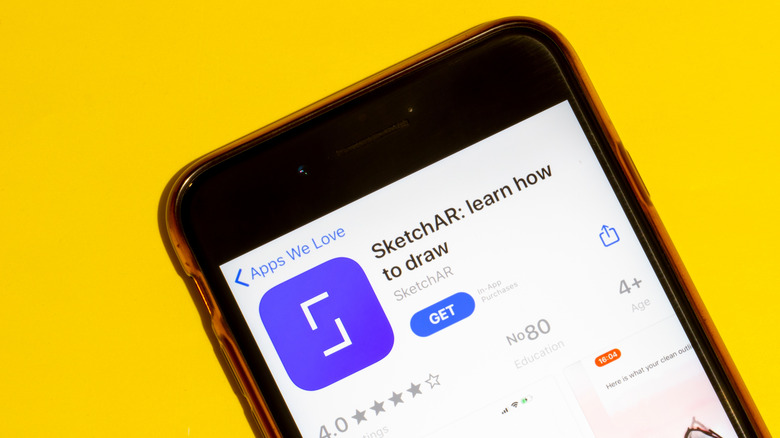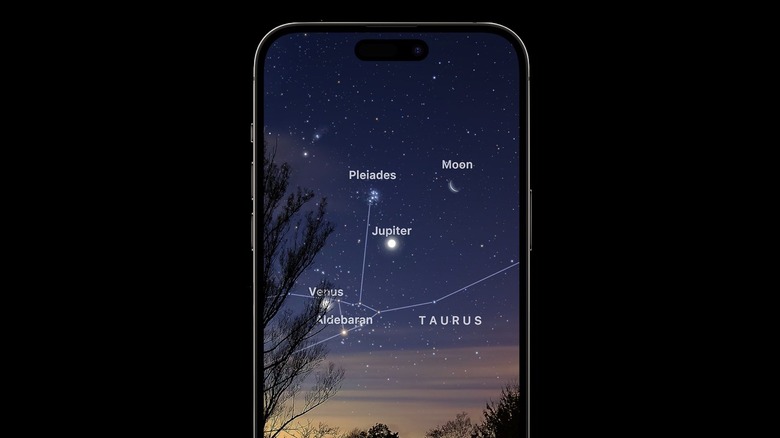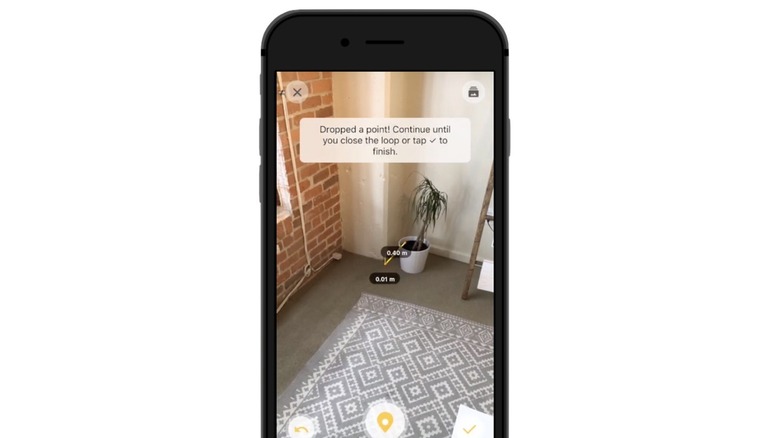5 Of The Best Augmented Reality Apps For iPhones You Should Have Installed
Apple's ARKit platform lets developers create interactive augmented reality apps, complete with 2D and 3D elements. AR apps leverage your iPhone's cameras, display, graphics processor, and machine learning capabilities to deliver realistic experiences. Unlike virtual reality, which transports you into a fictional place using a VR headset, augmented reality superimposes objects and elements onto the world around you.
Since ARKit was first announced back in 2017, developers have created thousands of AR apps for the App Store. Many apps now include AR experiences, including some you might already have installed on your iPhone, such as Snapchat, Google Maps, Amazon, and Sephora, to name a few. AR apps have multiple uses, including shopping, learning, games, DIY projects, and more. Unlike early AR apps that were gimmicky at best, the current crop of AR apps can be quite useful.
AR is supported on all modern iPhones, including the iPhone 6s and later and all generations of the iPhone SE. There are plenty of AR apps you can download on the App Store, and we've shortlisted some of our favorites.
Google Translate
Google uses AR in many of its apps, including Google Lens and Google Maps, but one of its best AR implementations is in the Translate app. Google Translate makes it easy to interpret a wide array of languages by typing text and having it instantly translated on your screen. The app also includes a neat AR feature that lets you point your camera at a road sign or text in another language, and display the translation on top of your live view.
To get the best results, change your input and output language in the app. For example, if you want to translate a Chinese sign to English, select Chinese to English at the top of your camera view. If you're unsure which language you're translating, there's a Detect Language option too. Google Translate's camera tool can be useful when you're traveling abroad, enabling you to read road and public transport signs on the go.
You can also upload an image from your gallery to view the translated text superimposed on top of your image, but using the camera tool is much easier for real-time translations. This feature can also be used when you don't have access to data. All you need to do is download the language pack you want to translate in advance.
Civilisations AR
Civilisations AR by BBC is a free app that lets you view artifacts from around the world in augmented reality. The educational app lets you examine each artifact up close, even allowing you to rotate and zoom in to view their features in detail. You can browse various themes, including Early Civilisations, Human Body, Faith, Encounters, and Progress & Modernity, or use the AR globe to explore the collection by region.
The available artifacts include an Egyptian mummy, Auguste Rodin's "The Kiss" sculpture, and items like a Greek Corinthian helmet and Roman Cockerel statuette. Once the item appears on your phone screen, you can read a detailed description about it. The spotlight feature lets you access special features for each artifact. For example, you can virtually restore an object to its former glory by rubbing up and down on the screen, or listen to an audio description. There's also an X-ray feature for some objects, letting you view what's inside, such as taking a peek inside a sarcophagus.
Sketchar
Whether you're a professional artist or someone who just wants to learn to draw, Sketchar should be your go-to platform. The app displays an AR sketch on the surface in front of you, letting you grab a pencil and then trace the lines displayed on your phone's screen. You can choose from various categories, including Architecture, People, Nature, Anime, Animals, Anatomy, Cartoons and Characters, and many more.
Select an image, tap the share button on the screen, and then tap the AR button. You'll need to hold your phone over a piece of paper to see the sketch overlay. While it might sound complicated, it's actually pretty simple to follow. Ideally, you would be propping your phone up using a tripod. If not, you'll need to hold your iPhone in one hand and use the other to sketch, which isn't necessarily great for detailed artwork.
While Sketchar is free to use, you will need to subscribe to the Pro plan if you want to access all the courses and lessons on offer. Sketchar Premium is priced at $14.99 per month or $69.99 per year.
Sky Guide
If you love astronomy, Sky Guide is an AR app you'll want to have installed on your iPhone. All you need to do is open the app and point it at the sky to see the constellations above you. Whether you want to imagine what the stars and planets look like in the sky or need help identifying a particular constellation, Sky Guide has you covered.
When you open the app, tap the AR mode button at the right of the screen to view the stars superimposed on the sky around you. The app even visualizes the constellations, joining the dots between stars so you can view their imagined shapes. You can tap on a star, planet, or constellation to view more information about it, including details about when it's easiest to observe.
Sky Guide has a calendar for astronomical events, so you'll know the best times to observe. You can even track the International Space Station and receive notifications when it's about to fly over your location. The best part about the app is that it works without data or GPS, so you can use it on your next outdoor camping trip.
TapMeasure
The iPhone's Measure app can already measure objects using AR, but TapMeasure takes that a step further. You can capture measurements, use the spirit level feature, and create 3D models of rooms. The tape measure tool lets you measure vertical or horizontal surfaces. Just point your camera at the object, wait for the camera to detect it, and drop virtual points at each end or corner to view the measurements.
The app makes it easy to build 3D models of a room, with easy onscreen prompts to guide you. After you capture the floor and ceiling, TapMeasure can auto-detect walls and rectangular fixtures like doors and windows. Just tap the outlines on the screen to add them to your 3D model. Once your model is created, it's automatically saved to the app's library. You can share your 3D model via an URL, or export it as an .SKP file to view and edit in the SketchUp app.